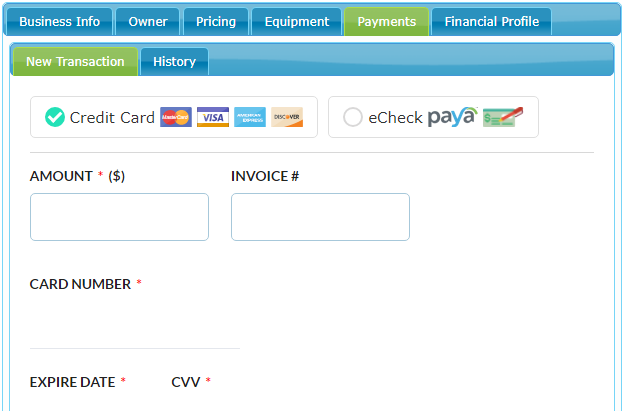
Your CRM enables you to accept credit card payments right from the lead.
You can begin to process payments quickly and securely through our payments form that looks like this:
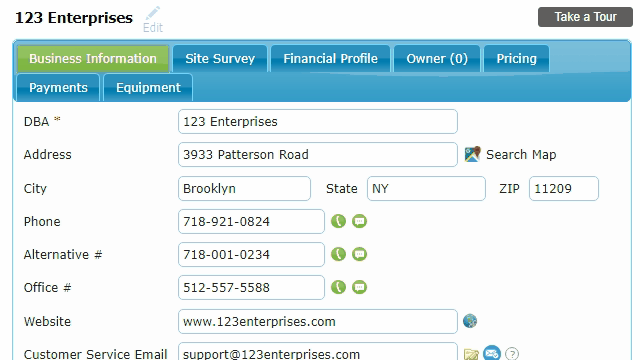
To enable credit card payments, follow these easy steps:
1. Sign in to Authorize.Net, open the Account tab, and click API Credentials & Keys:

2. On the page which opens, note your API Login ID. If you wish to use your existing Transaction Key skip to Step 4.
Alternatively, generate a new Transaction Key by entering your secret answer and hitting the Submit button:
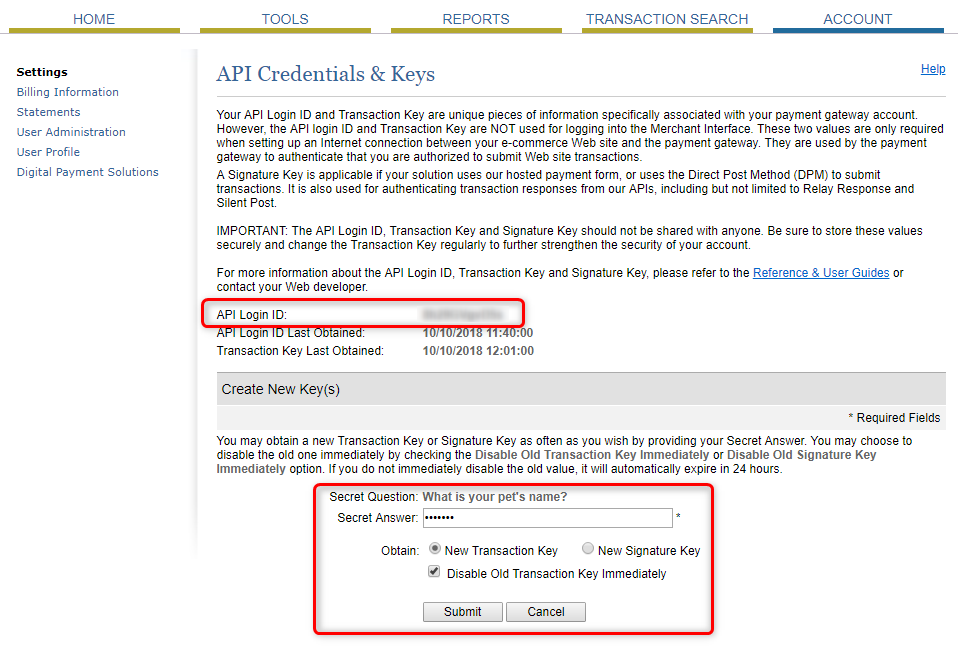
Authorize.Net API Credentials & Keys
3. On the next screen, copy your new Transaction Key:
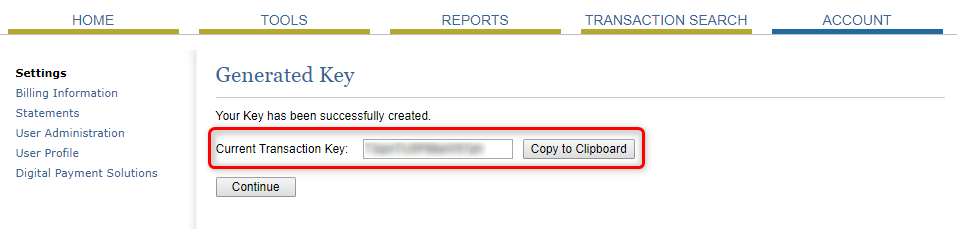
Authorize.Net Transaction Key
4. Open your CRM, navigate to Manage > Administration > Payments > Credit Card Profiles, enter your Transaction Key and the API Login ID, and hit Enable:

Authorize.Net Activation
If the activation is successful, you will see a confirmation message and you can then start adding new card profiles or submitting credit card transactions directly from your leads.
If your company is ready to streamline online payments, reducing both the time and money spent on payment processing and management, contact us today to find out what CRMDialer can do for you. Our expert staff would be happy to arrange a demo to walk you through the many ways CRMDialer can reduce your workload and help your business get paid faster.
For more information on CRMDialer’s robust customer and lead management software, or on any of the platform’s built-in sales and productivity features. You can schedule a free demonstration, reach out to our team, or, better yet, start your free trial today!
Category:
CRMDialer Blog
Featured Functionality